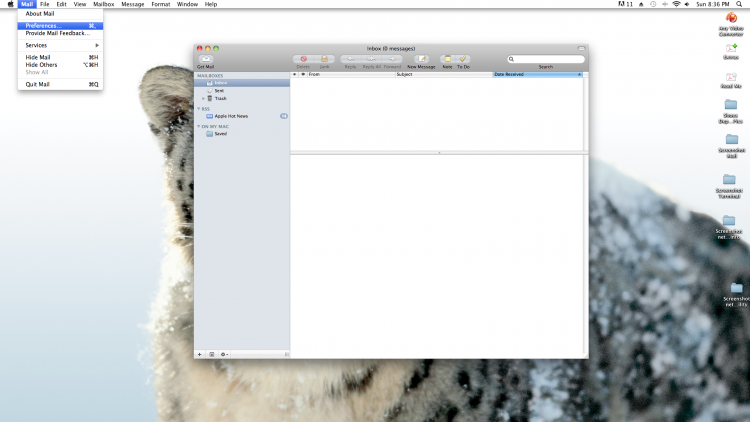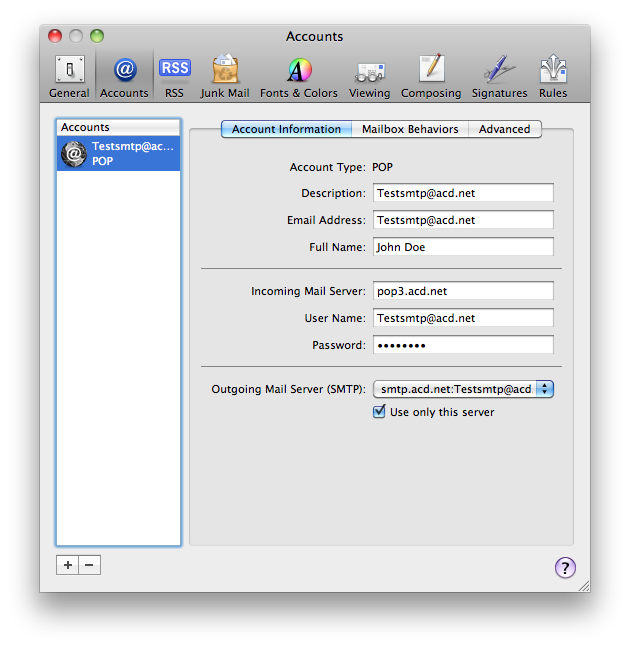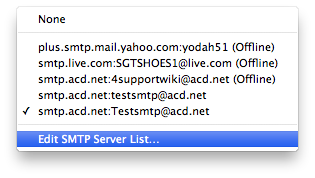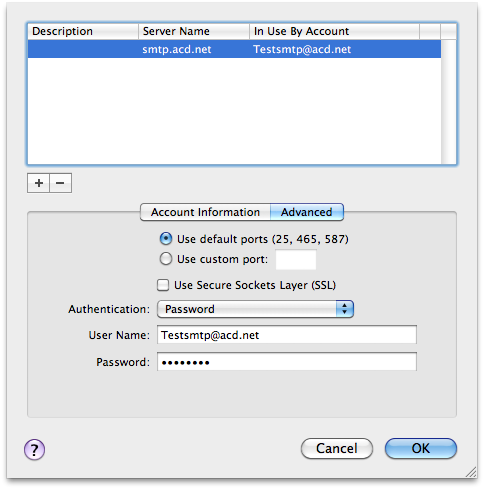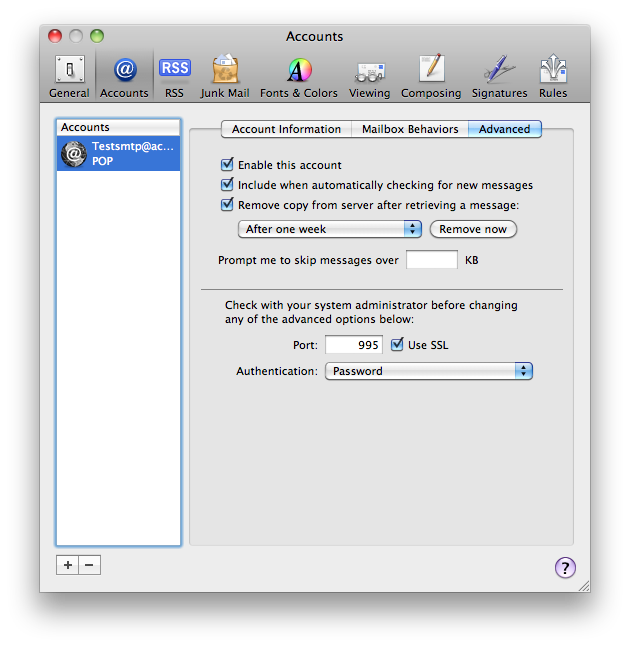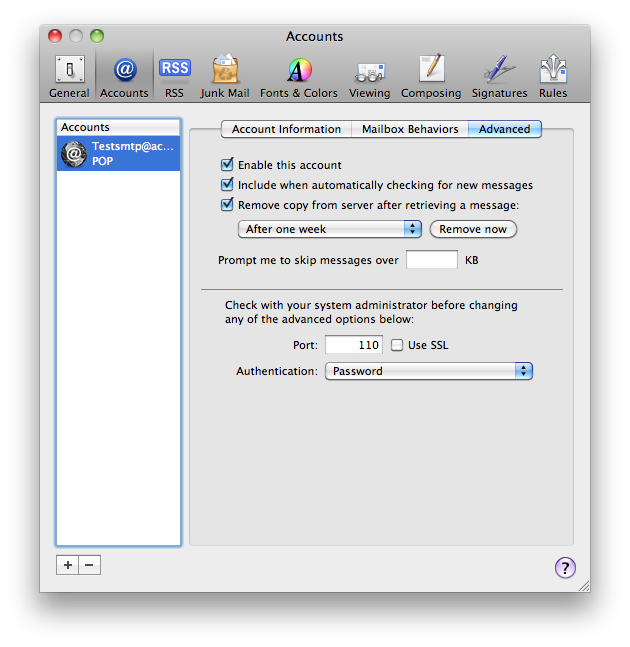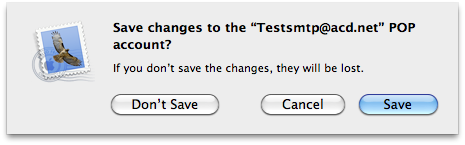Mac Mail Server Settings
From WIKI - ACD.net
Revision as of 23:35, 19 July 2012 by Henry.joshua (Talk | contribs)
Checking server settings in Mac Mail
- Open the mail program.
- Select mail in the menu bar at the top of the desktop.
- Select "preferences".
- This will open the accounts preferences tab.
- Select the account you want to alter.
- Under the "account information" tab, it has the email address and incoming and outgoing server info.
- Clicking the drop down for the outgoing server and selecting "edit smtp server list" will take you to the detailed outgoing server options.
- Select ok when done making any changes or cancel if none were made.
- Back to the accounts preferences window, selecting the "advanced" tab will take you to the incoming server port settings.
|
| Incoming server port - The incoming server port is defaulted to 995 with SSL. Un-checking SSL should switch to port 110. |
- Once you're done making changes, close the accounts preferences window and you will be prompted to save changes.