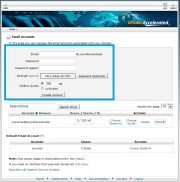Cpanel Email Accounts Interface
From WIKI - ACD.net
(Difference between revisions)
| Line 2: | Line 2: | ||
[[File:EmailAccounts2.PNG|thumb|alt=Email Accounts Interface|Adding an Email Account]] | [[File:EmailAccounts2.PNG|thumb|alt=Email Accounts Interface|Adding an Email Account]] | ||
*Enter the desired username and password into the text fields on the Email Accounts page. | *Enter the desired username and password into the text fields on the Email Accounts page. | ||
| − | **Passwords must have a | + | **Passwords must have a strength score of 50 or greater. |
*Set the Quota for the email account. | *Set the Quota for the email account. | ||
*The user will be able to access webmail for the account at http://''yourdomain.example'':2095 | *The user will be able to access webmail for the account at http://''yourdomain.example'':2095 | ||
Latest revision as of 22:48, 30 September 2011
[edit] Adding an Email Account
- Enter the desired username and password into the text fields on the Email Accounts page.
- Passwords must have a strength score of 50 or greater.
- Set the Quota for the email account.
- The user will be able to access webmail for the account at http://yourdomain.example:2095
- You can set up your email client (outlook, thunderbird, mac mail, etc) using the following settings for your cPanel hosted email:
- Incoming Mail Server (POP3): mail.yourdomain.example
- Port: 110
- Outgoing Mail Server (SMTP): mail.yourdomain.example
- Port: 25
- Using password authentication for your outgoing server no SSL or SPA.
- Incoming Mail Server (POP3): mail.yourdomain.example