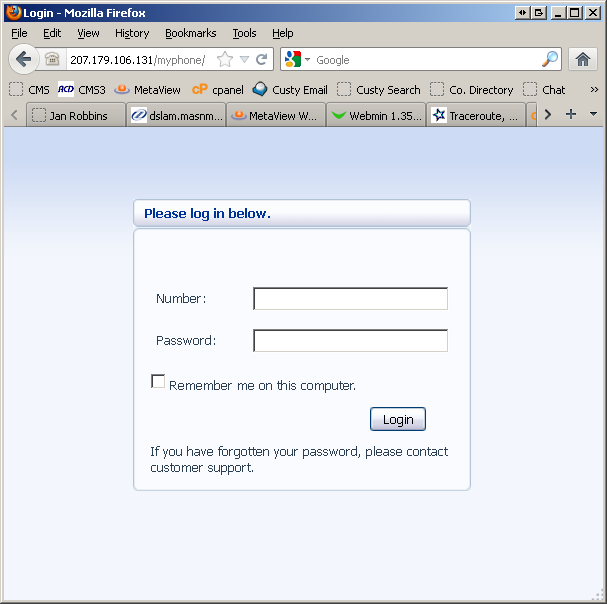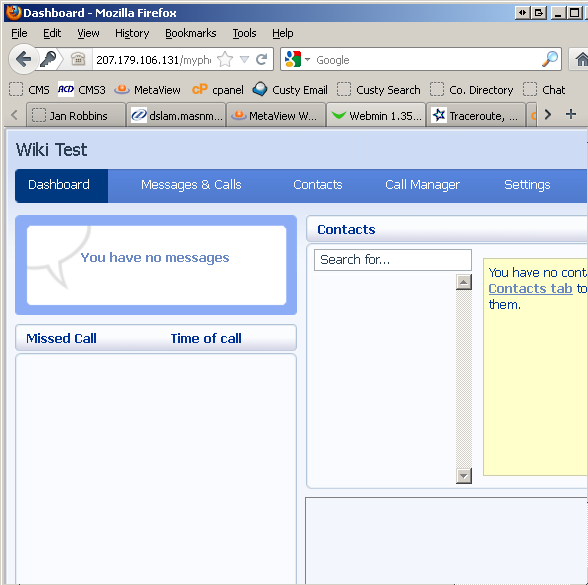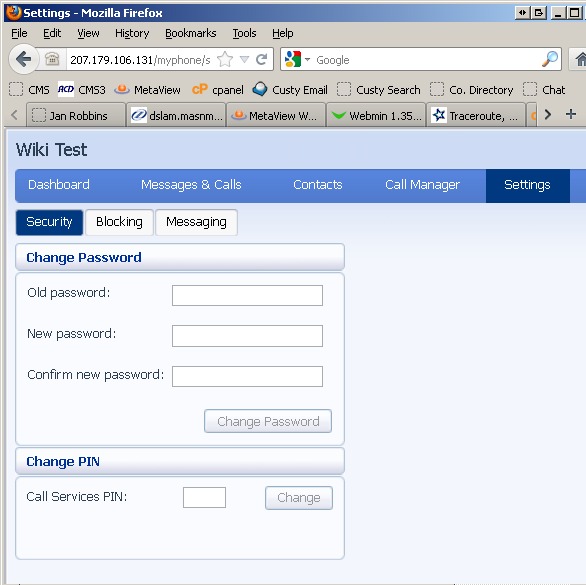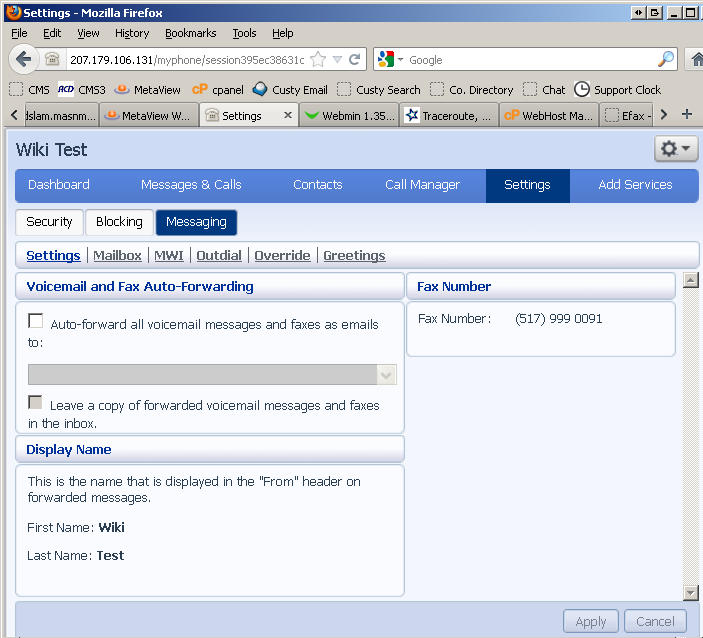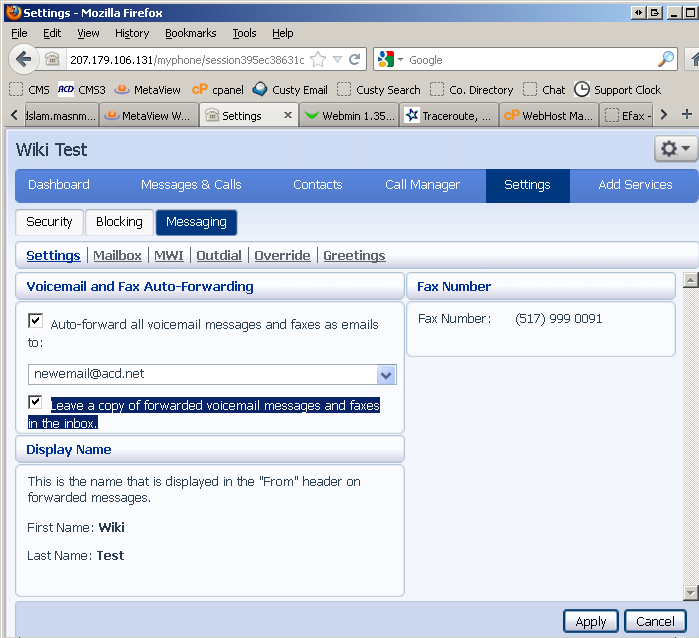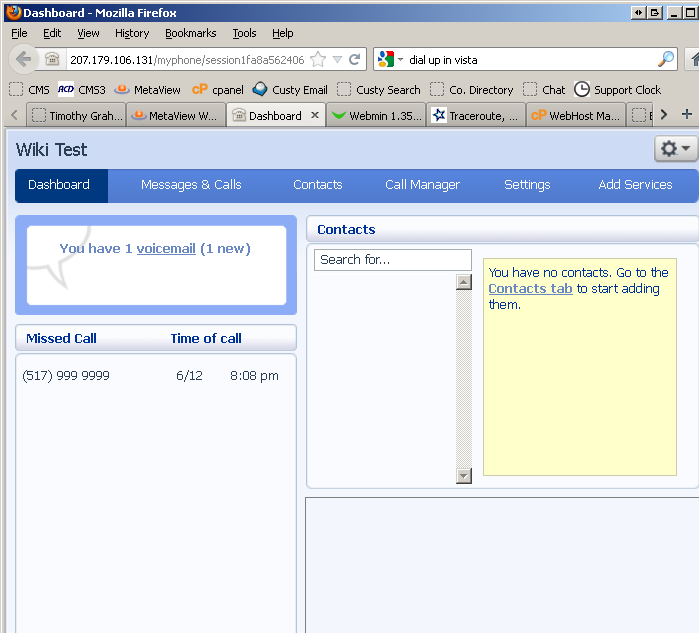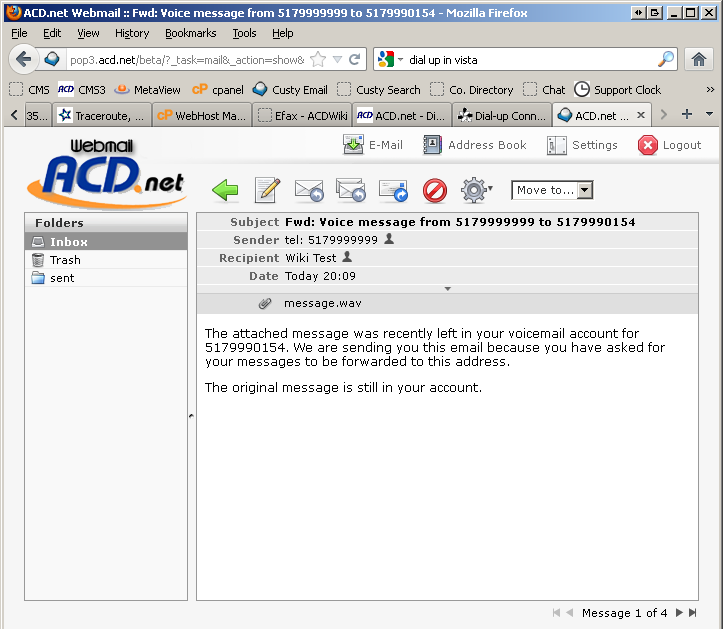Efax
From WIKI - ACD.net
(Difference between revisions)
Meeker.kevin (Talk | contribs) |
Henry.joshua (Talk | contribs) |
||
| (4 intermediate revisions by 2 users not shown) | |||
| Line 1: | Line 1: | ||
| − | = | + | =ACD Efax Setup= |
| − | + | To set up your ACD efax number and specify which email address to send faxes to, log into your account at http://phone.acd.net | |
| − | + | [[File:efax 1.PNG]] | |
| − | + | Once you log into the dashboard, your screen will look like this: | |
| + | [[File:efax 2.PNG]] | ||
| − | + | Navigate to the Settings tab: | |
| − | [[File: | + | [[File:efax 3.PNG]] |
| − | + | Then select the Messaging sub-tab. You should see your fax number here. | |
| − | [[File: | + | [[File:efax 4.PNG]] |
| − | + | You can forward all messages and faxes as pdf attachments to the email address you specify. Select the check box and put in the email address. | |
| − | + | If you want to be able to view messages in Commportal, you can select: Leave a copy of forwarded voicemail messages and faxes in the inbox. | |
| − | [[File: | + | [[File:efax 5.PNG]] |
| − | + | Click Apply to save the changes. All faxes sent to your efax number will be emailed to the email address you provided as a .pdf file. | |
| + | |||
| + | |||
| + | You can leave a voicemail to test. | ||
| + | |||
| + | [[File:efax 6.PNG]] | ||
| + | |||
| + | Then check your email to make sure it worked. | ||
| + | |||
| + | [[File:efax 7.PNG]] | ||
Latest revision as of 00:13, 13 June 2012
[edit] ACD Efax Setup
To set up your ACD efax number and specify which email address to send faxes to, log into your account at http://phone.acd.net
Once you log into the dashboard, your screen will look like this:
Navigate to the Settings tab:
Then select the Messaging sub-tab. You should see your fax number here.
You can forward all messages and faxes as pdf attachments to the email address you specify. Select the check box and put in the email address.
If you want to be able to view messages in Commportal, you can select: Leave a copy of forwarded voicemail messages and faxes in the inbox.
Click Apply to save the changes. All faxes sent to your efax number will be emailed to the email address you provided as a .pdf file.
You can leave a voicemail to test.
Then check your email to make sure it worked.