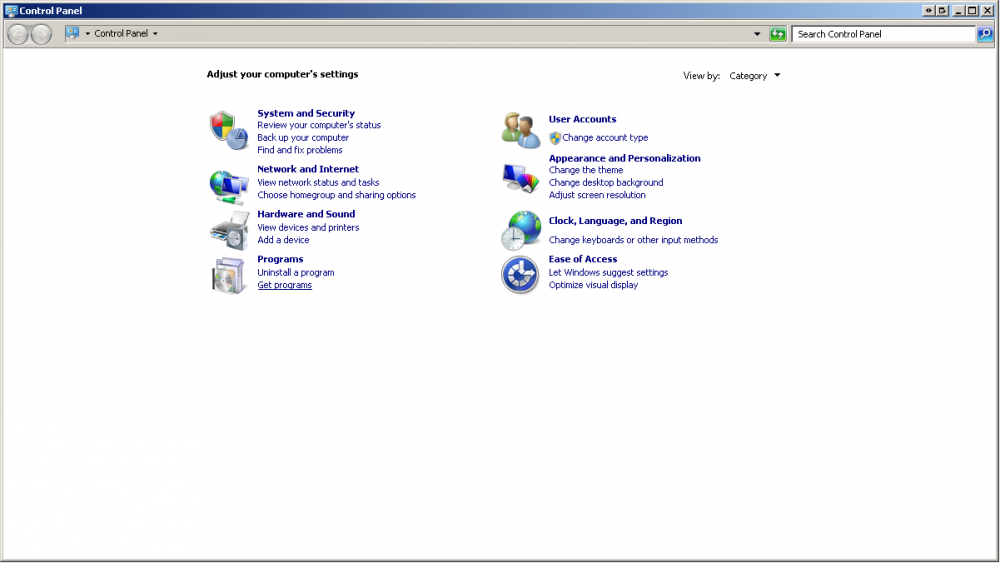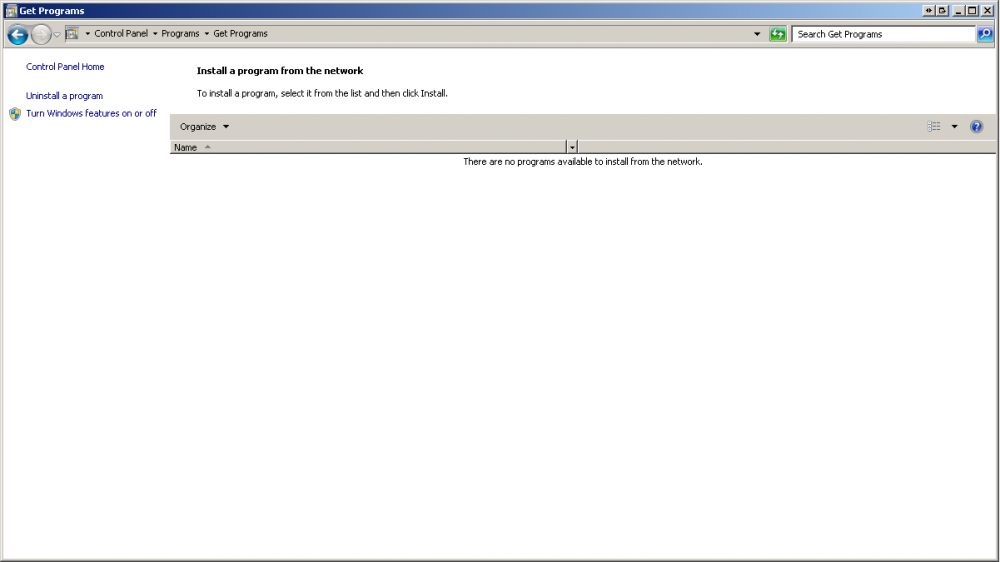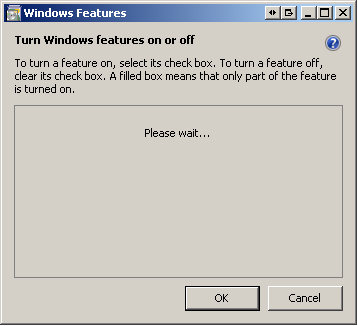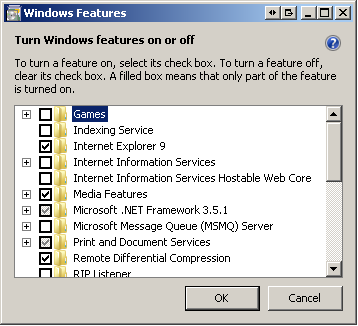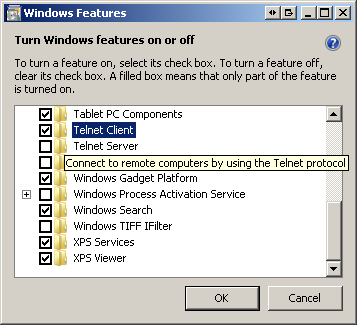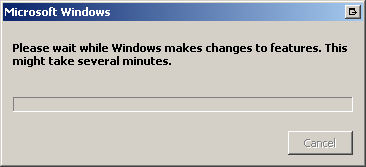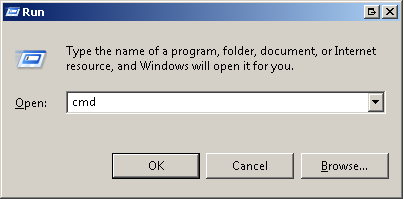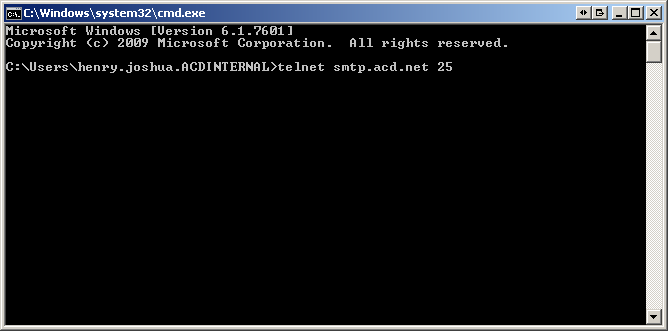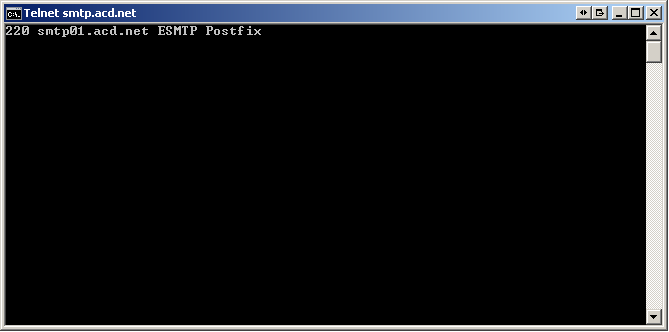How to Enable Telnet on Windows 7
From WIKI - ACD.net
(Difference between revisions)
Henry.joshua (Talk | contribs) |
Henry.joshua (Talk | contribs) |
||
| Line 6: | Line 6: | ||
Click on Get Programs. | Click on Get Programs. | ||
| − | [[File:Telnet 2.png]] | + | [[File:Telnet 2.png| 1000px]] |
Click on Turn Windows feartures on or off. | Click on Turn Windows feartures on or off. | ||
| − | [[File:Telnet 3.png]] | + | [[File:Telnet 3.png| 1000px]] |
Please wait(this can take a minute depending on your system) | Please wait(this can take a minute depending on your system) | ||
Latest revision as of 04:21, 29 June 2012
[edit] Enabling Telnet in Windows 7
To enable telnet in Windows 7 navigate to the Control Panel.
Click on Get Programs.
Click on Turn Windows feartures on or off.
Please wait(this can take a minute depending on your system)
Now Navigate down and find telnet...
Click the check box next to Telnet Client and click OK
Wait a little longer...
Once the window disappears, you should be able to access telnet.
Open a command prompt and try to telnet to our mail server.
If you see this, telnet is working.