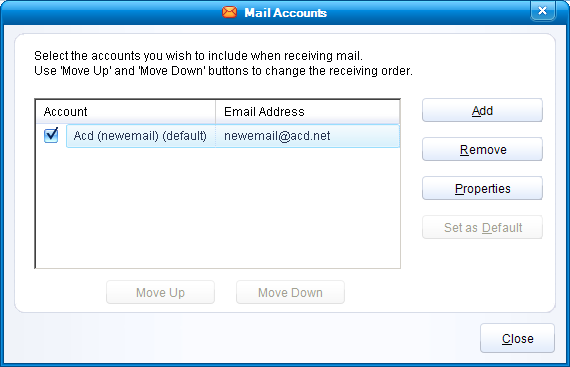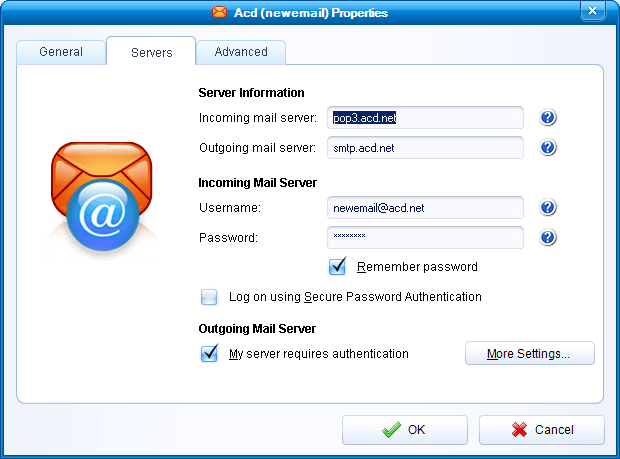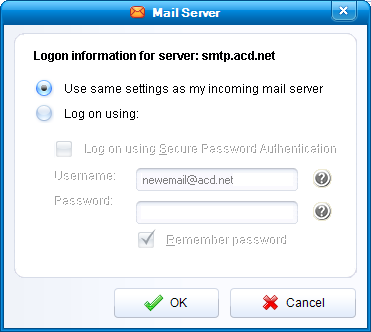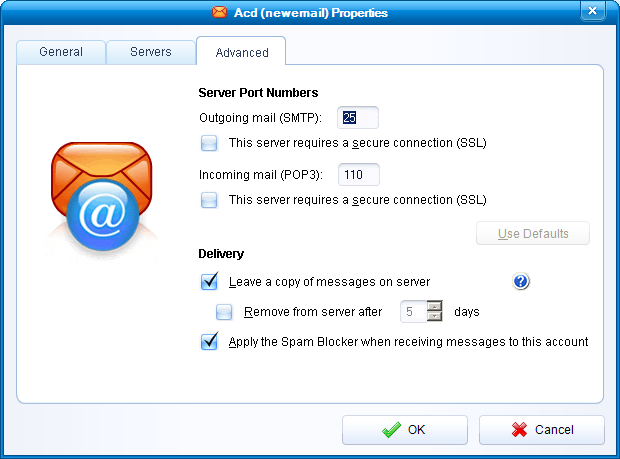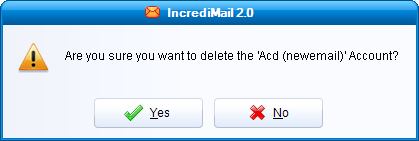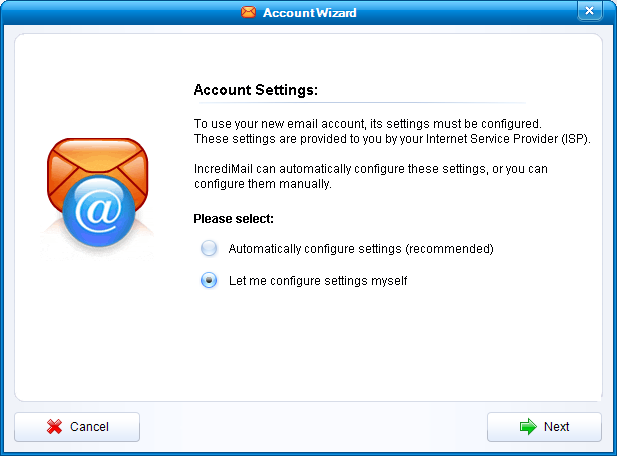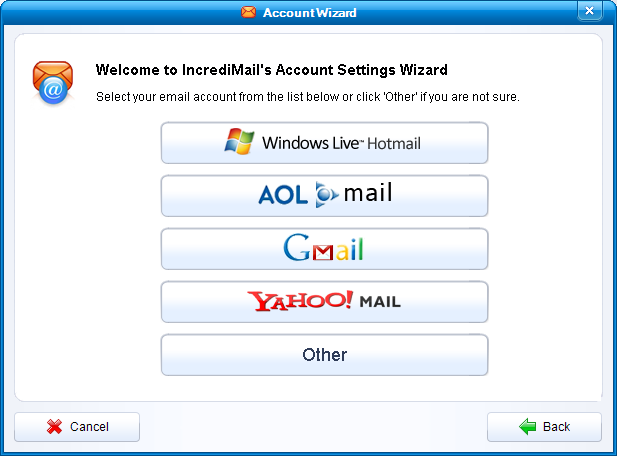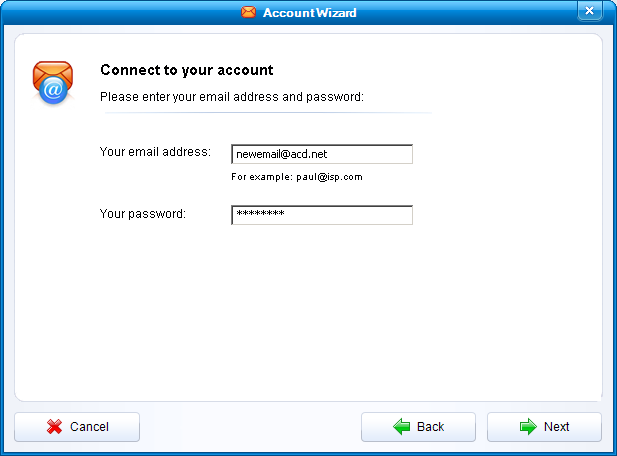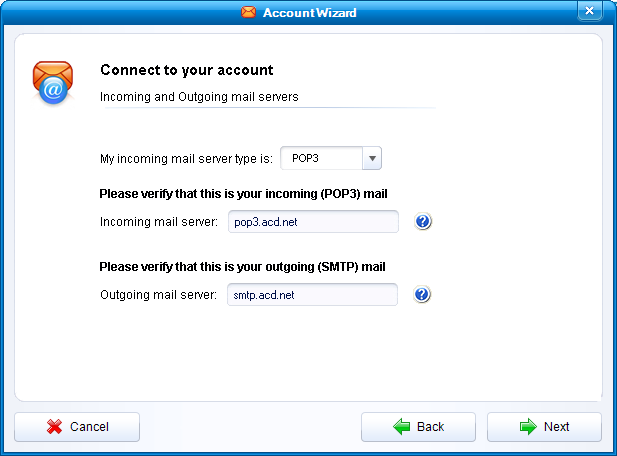IncrediMail
Henry.joshua (Talk | contribs) (Created page with "Category:Email Configuration and Setup =IncrediMail 2.0= Click Tools>Email Accounts to bring up the Mail Accounts window. Select the account and click Properties. 1 Click...") |
Henry.joshua (Talk | contribs) |
||
| Line 5: | Line 5: | ||
Click Tools>Email Accounts to bring up the Mail Accounts window. Select the account and click Properties. | Click Tools>Email Accounts to bring up the Mail Accounts window. Select the account and click Properties. | ||
| − | 1 | + | [[File:Incredimail 1.PNG]] |
Click on the Servers tab. Verify settings and then click More Settings to verify authentication. | Click on the Servers tab. Verify settings and then click More Settings to verify authentication. | ||
| − | 2 | + | [[File:Incredimail 2.PNG]] |
Verify the outgoing server is logging in with your incoming mail server settings. | Verify the outgoing server is logging in with your incoming mail server settings. | ||
| − | 3 | + | [[File:Incredimail 3.PNG]] |
Click on the Advanced tab and verify the correct ports are set up with no SSL enabled. | Click on the Advanced tab and verify the correct ports are set up with no SSL enabled. | ||
| − | 4 | + | [[File:Incredimail 4.PNG]] |
If you need to delete and recreate the account, click Tools>Email Accounts to bring up the Mail Accounts window. Select the account and click Remove. Then click yes. | If you need to delete and recreate the account, click Tools>Email Accounts to bring up the Mail Accounts window. Select the account and click Remove. Then click yes. | ||
| − | 5 | + | [[File:Incredimail 5.PNG]] |
Now click Add to add a new account. Select Let me configure settings myself and click Next. | Now click Add to add a new account. Select Let me configure settings myself and click Next. | ||
| − | 6 | + | [[File:Incredimail 6.PNG]] |
Click Other. | Click Other. | ||
| − | 7 | + | [[File:Incredimail 7.PNG]] |
Enter UN PW info and click Next. | Enter UN PW info and click Next. | ||
| − | 8 | + | [[File:Incredimail 8.PNG]] |
Set up the servers and click Next. | Set up the servers and click Next. | ||
| − | 9 | + | [[File:Incredimail 9.PNG]] |
Next click ok. | Next click ok. | ||
| − | 10 | + | [[File:Incredimail 10.PNG]] |
Go back to the properties page and make sure the outgoing server is authenticating using the UN PW info from your incoming server. | Go back to the properties page and make sure the outgoing server is authenticating using the UN PW info from your incoming server. | ||
| − | 3 | + | [[File:Incredimail 3.PNG]] |
Revision as of 11:41, 6 December 2011
IncrediMail 2.0
Click Tools>Email Accounts to bring up the Mail Accounts window. Select the account and click Properties.
Click on the Servers tab. Verify settings and then click More Settings to verify authentication.
Verify the outgoing server is logging in with your incoming mail server settings.
Click on the Advanced tab and verify the correct ports are set up with no SSL enabled.
If you need to delete and recreate the account, click Tools>Email Accounts to bring up the Mail Accounts window. Select the account and click Remove. Then click yes.
Now click Add to add a new account. Select Let me configure settings myself and click Next.
Click Other.
Enter UN PW info and click Next.
Set up the servers and click Next.
Next click ok.
Go back to the properties page and make sure the outgoing server is authenticating using the UN PW info from your incoming server.