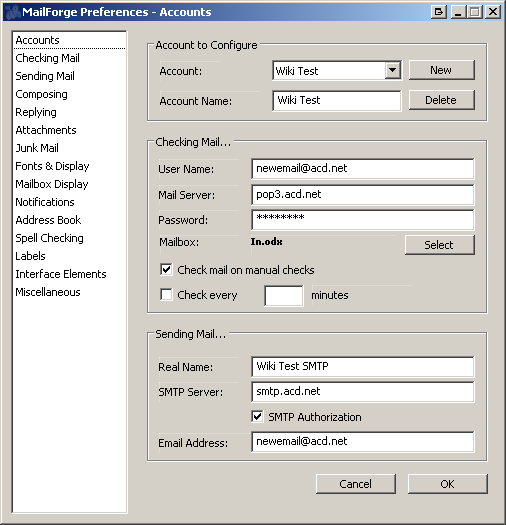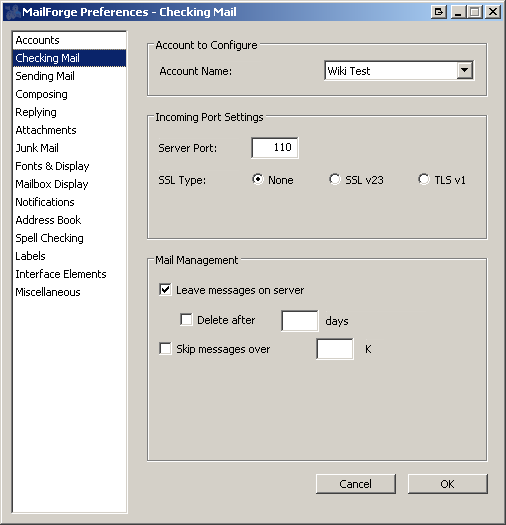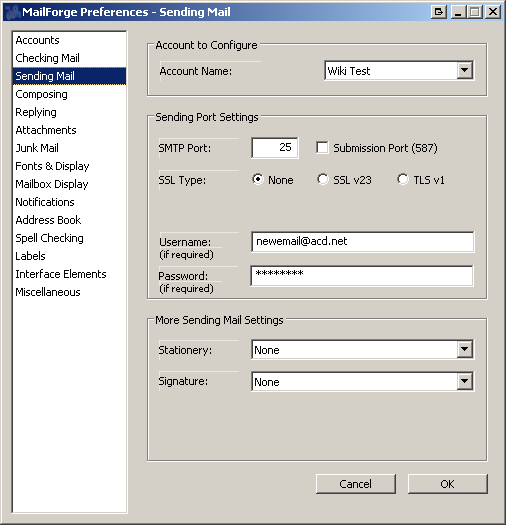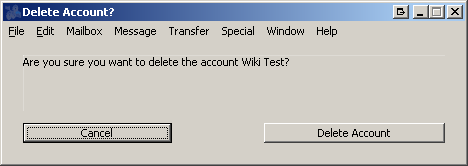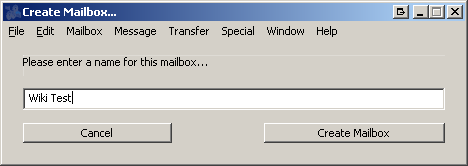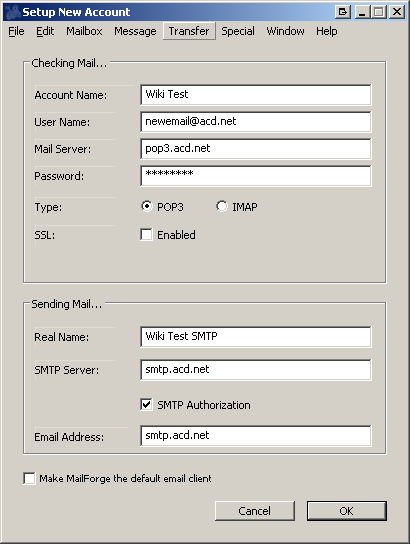MailForge
From WIKI - ACD.net
(Difference between revisions)
Henry.joshua (Talk | contribs) (Created page with "Category:Email Configuration and Setup =MailForge 2.2.3= Click Special>Preferences to bring up the Accounts window. Verify the information. 3 Click on the Checking Mail t...") |
Henry.joshua (Talk | contribs) |
||
| Line 5: | Line 5: | ||
Click Special>Preferences to bring up the Accounts window. Verify the information. | Click Special>Preferences to bring up the Accounts window. Verify the information. | ||
| − | 3 | + | [[File:Mailforge 3.PNG]] |
Click on the Checking Mail tab on the left. Make sure SSL is not enabled and the port is correct. | Click on the Checking Mail tab on the left. Make sure SSL is not enabled and the port is correct. | ||
| − | 4 | + | [[File:Mailforge 4.PNG]] |
Verify the outgoing server is logging in with your incoming mail server settings. | Verify the outgoing server is logging in with your incoming mail server settings. | ||
| − | 5 | + | [[File:Mailforge 5.PNG]] |
Click on the Advanced tab and verify the correct ports are set up with no SSL enabled. | Click on the Advanced tab and verify the correct ports are set up with no SSL enabled. | ||
| − | 6 | + | [[File:Mailforge 6.PNG]] |
If you need to delete and recreate the account, click Special and then Preferences. Fill out the info and click OK. | If you need to delete and recreate the account, click Special and then Preferences. Fill out the info and click OK. | ||
| − | 1 | + | [[File:Mailforge 1.PNG]] |
Set up the server information and click next. Then click finish. | Set up the server information and click next. Then click finish. | ||
| − | 2 | + | [[File:Mailforge 2.PNG]] |
Revision as of 11:02, 6 December 2011
MailForge 2.2.3
Click Special>Preferences to bring up the Accounts window. Verify the information.
Click on the Checking Mail tab on the left. Make sure SSL is not enabled and the port is correct.
Verify the outgoing server is logging in with your incoming mail server settings.
Click on the Advanced tab and verify the correct ports are set up with no SSL enabled.
If you need to delete and recreate the account, click Special and then Preferences. Fill out the info and click OK.
Set up the server information and click next. Then click finish.