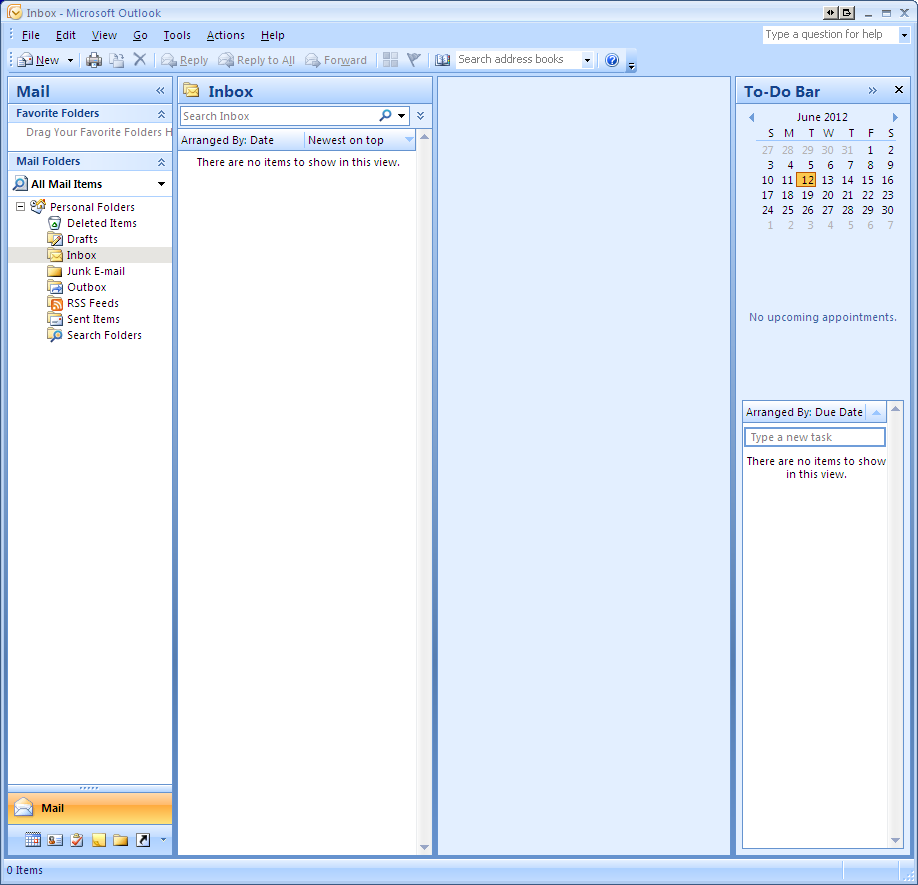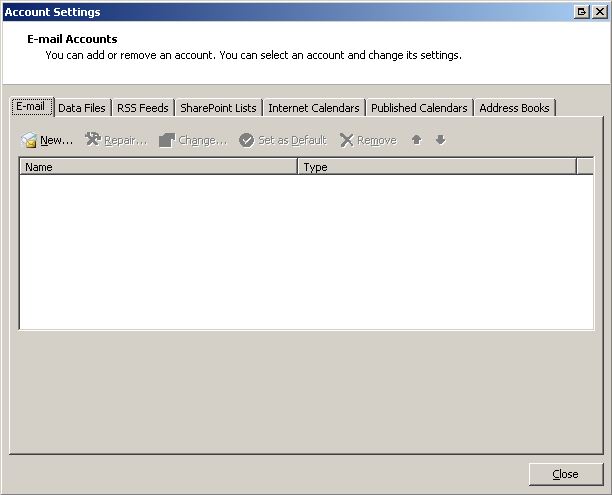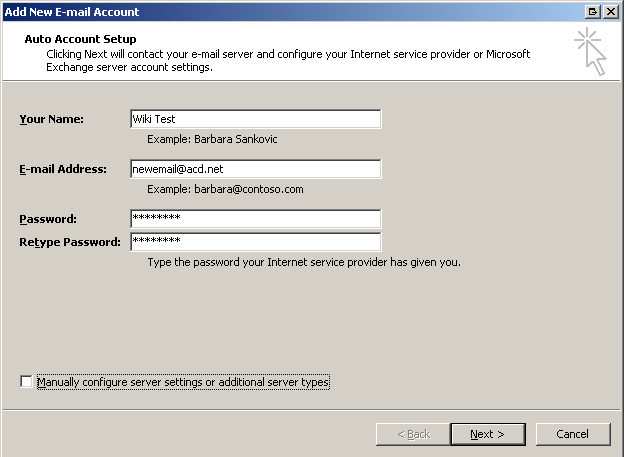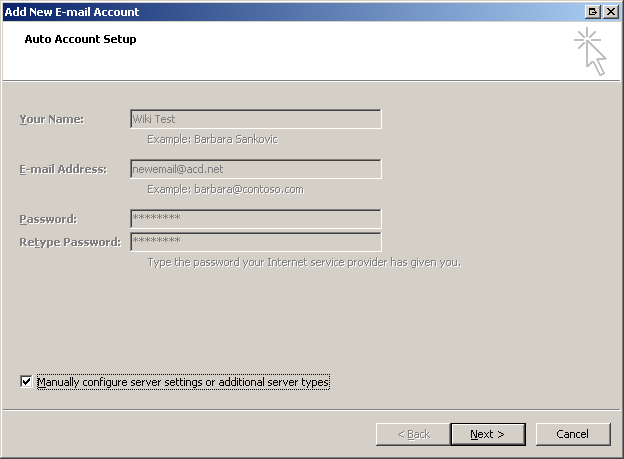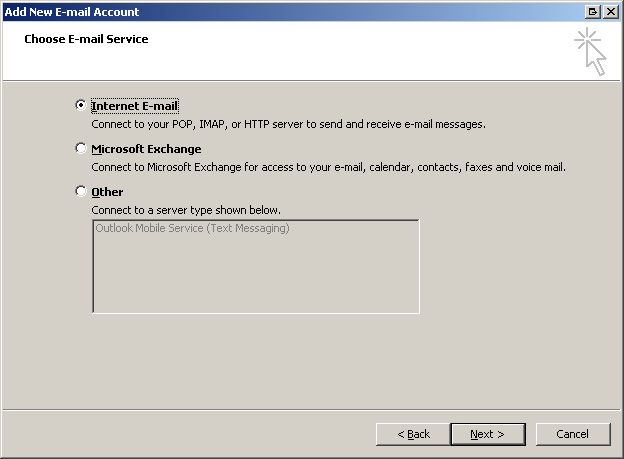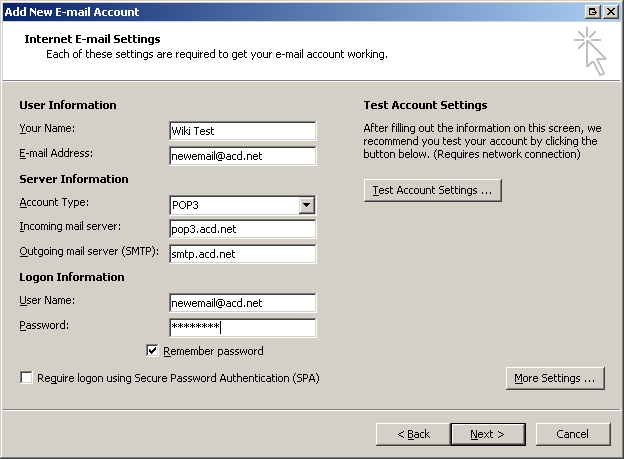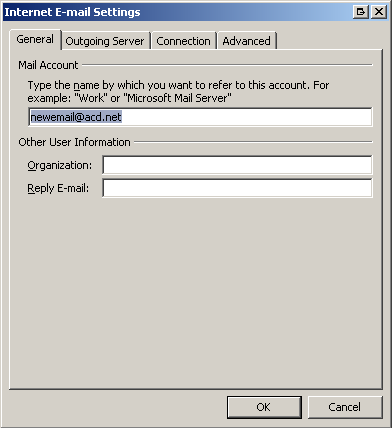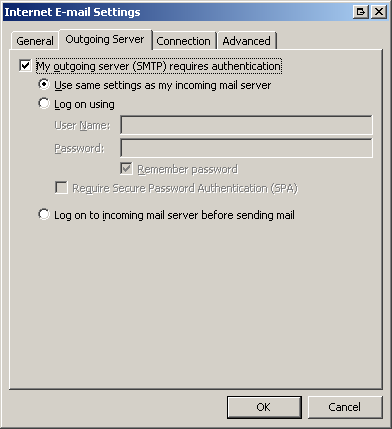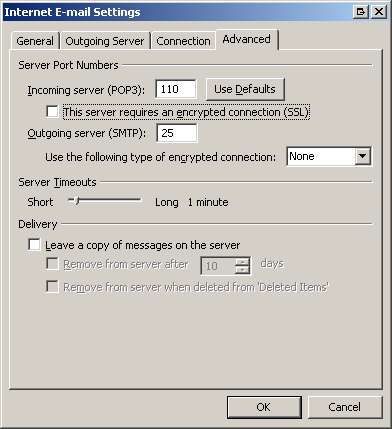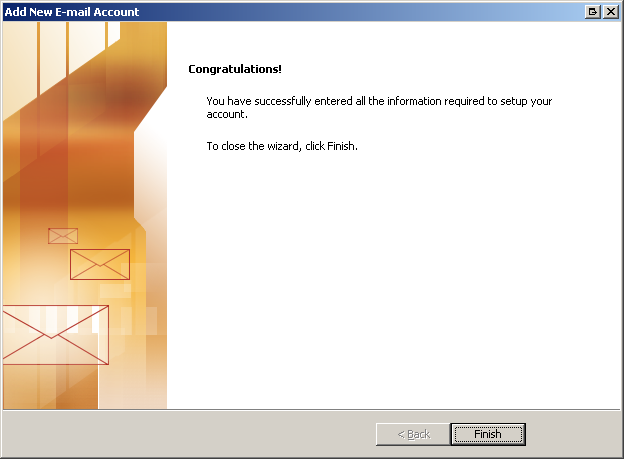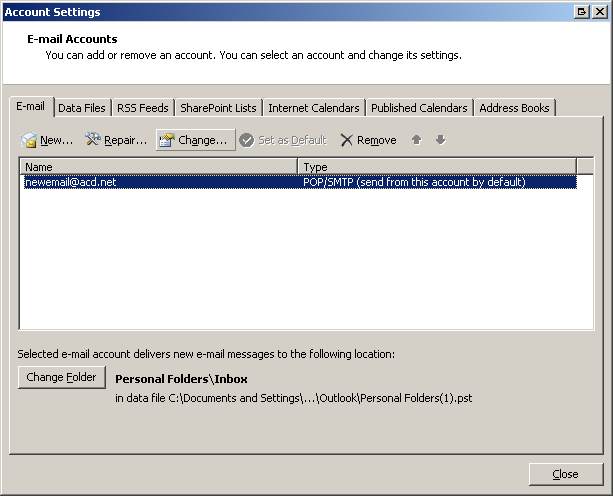Outlook 2007
Henry.joshua (Talk | contribs) (Created page with "Category:Email Configuration and Setup =Outlook 2007= When you open Outlook, it will look like this: File:outlook 2007 1.PNG Click on Tools>Account Settings... [[File...") |
Henry.joshua (Talk | contribs) |
||
| Line 46: | Line 46: | ||
Highlight the account and click Change... | Highlight the account and click Change... | ||
| − | [[File:outlook | + | [[File:outlook 11.PNG]] |
Verify the incoming and outgoing servers. Make sure the User Name is your full email address. | Verify the incoming and outgoing servers. Make sure the User Name is your full email address. | ||
Latest revision as of 01:54, 13 June 2012
[edit] Outlook 2007
When you open Outlook, it will look like this:
Click on Tools>Account Settings...
Click New... to add an account.
Fill out the info and then click Manually configure server settings or additional server types.
Select Internet E-mail and click next.
Fill out the incoming and outgoing servers. Make sure the User Name is your full email address.
Then click More Settings...
Navigate to the Outgoing Server tab and select the My outgoing server(SMTP) requires authentication box. Make sure Use same settings as my incoming mail server is selected.
Now navigate to the Advanced tab. Make sure the incoming port is 110 and the outgoing port is 25. This server requires an encrypted connection(SSL) should NOT be checked. The Use the following type of encrypted connection drop down should be set to None.
Click OK. Then click Next. Click Finish.
To check an existing account click on Tools>Account Settings...
Highlight the account and click Change...
Verify the incoming and outgoing servers. Make sure the User Name is your full email address.
Click More Settings... and navigate to the Outgoing Server tab. Make sure the My outgoing server(SMTP) requires authentication box is checked. Make sure Use same settings as my incoming mail server is selected.
Now navigate to the Advanced tab. Make sure the incoming port is 110 and the outgoing port is 25. This server requires an encrypted connection(SSL) should NOT be checked. The Use the following type of encrypted connection drop down should be set to None.