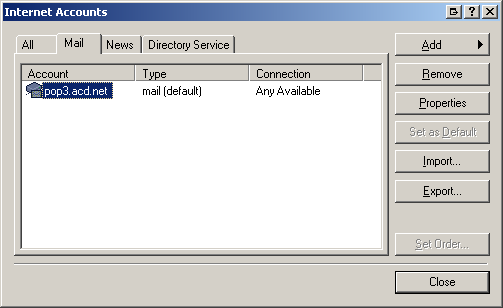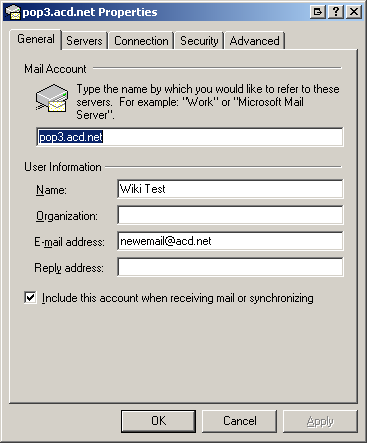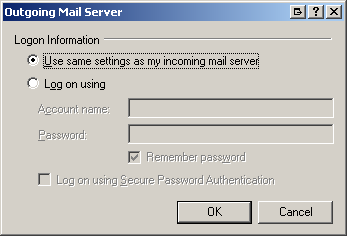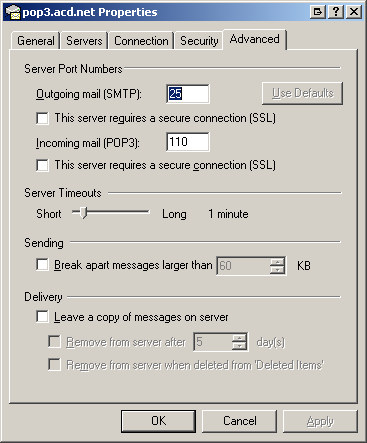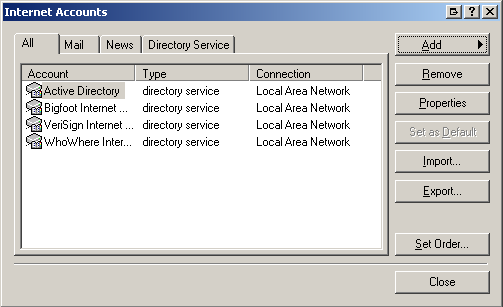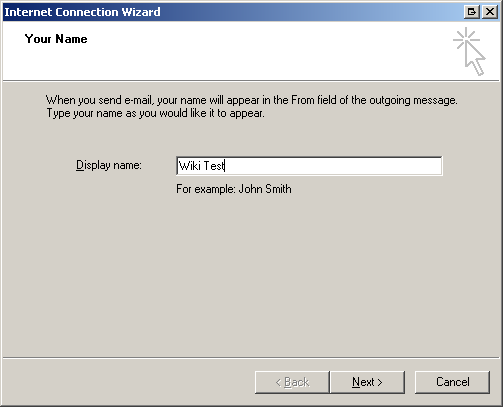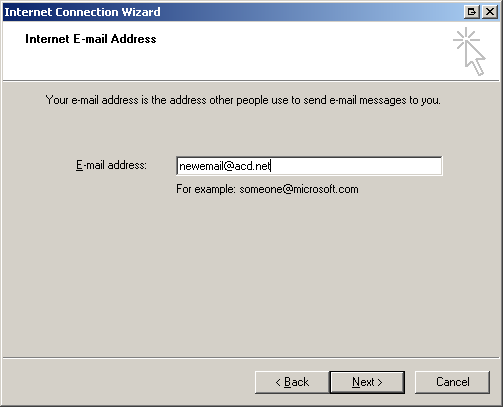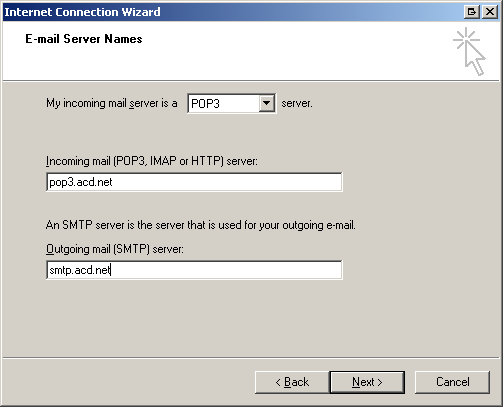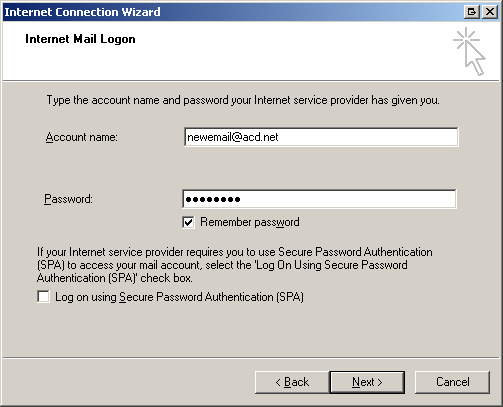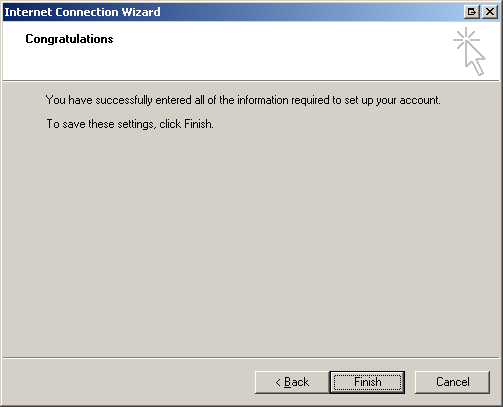Outlook Express
From WIKI - ACD.net
Revision as of 03:40, 6 June 2012 by Henry.joshua (Talk | contribs)
Microsoft Outlook Express
To check your settings in Outlook Express navigate to Tools>Accounts...
Then click the Mail tab, highlight the account and click Properties.
Navigate to the Servers tab and confirm the settings are correct.
Click Settings to confirm the Outgoing Server settings.
Click OK and then navigate to the Advanced tab. Confirm the ports are correct and SSL is not enabled.
To set up a new account, click Tools>Accounts...
Click Add and select Mail...
Enter you name as you would like it displayed in emails.
Now enter your email address:
and your incoming and outgoing servers:
Enter your full email address for the account name and enter your password.
Then click Finish.