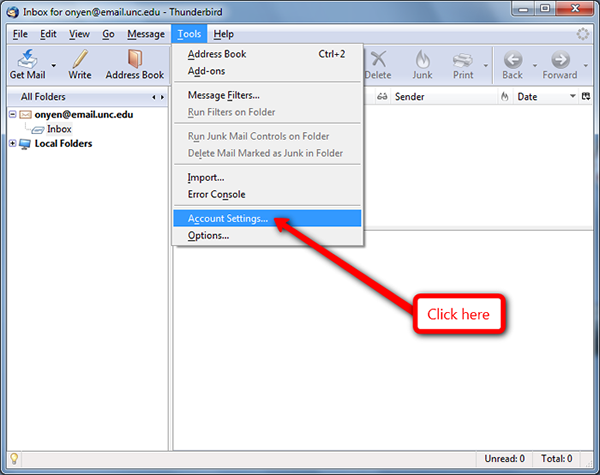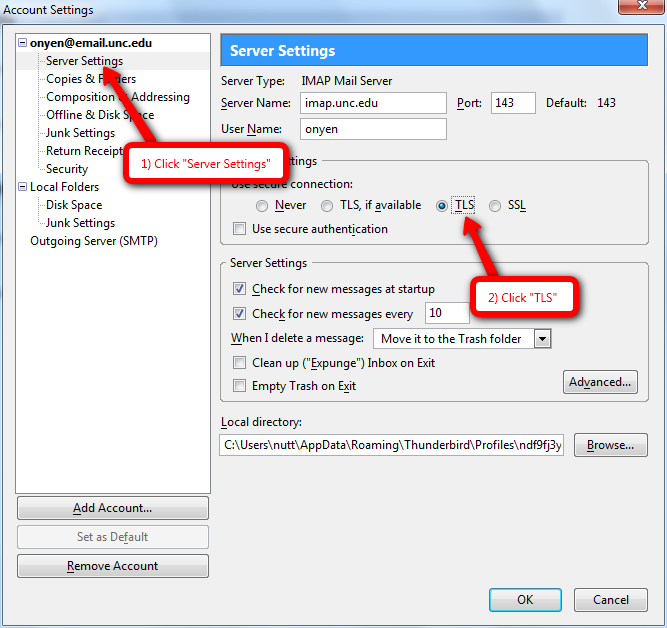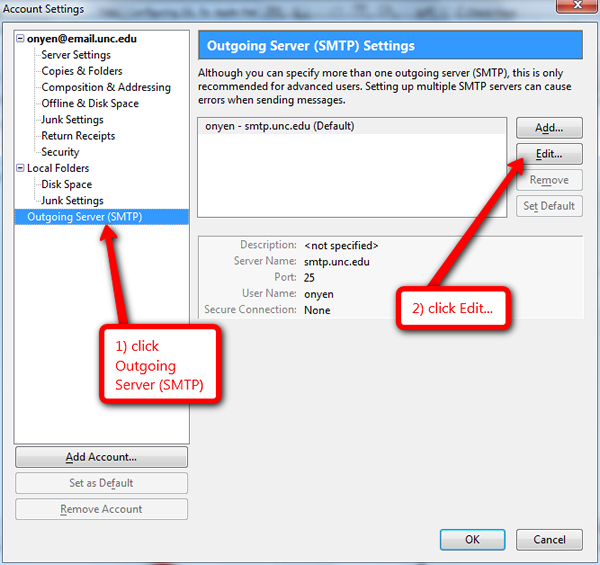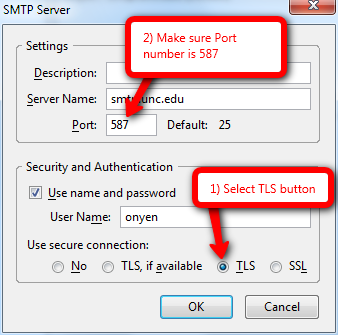TLS Email Settings for Thunderbird
From WIKI - ACD.net
Revision as of 16:44, 17 December 2013 by Robison.justin (Talk | contribs)
Enabling TLS for Thunderbird Email Client
Open Thunderbird
Click on Tools then click Account Settings
Select the email account to change, then click Server Settings and click TLS check box
Now we need to enable TLS for the SMTP outgoing server by clicking Outgoing Server(SMTP) then click Edit... tab.
Now under Security and Authentication, Click TLS and confirm that port 587 is used.
Click OK and close out of the settings windows.
Default ports for TLS
Incoming Server Port (Imap) "143" Outgoing Server Port (smtp) "587"
That is it for configuring your Thunderbird E-mail Client to use TLS!
Pictures from http://sils.unc.edu/it-services/email-faq/thunderbird