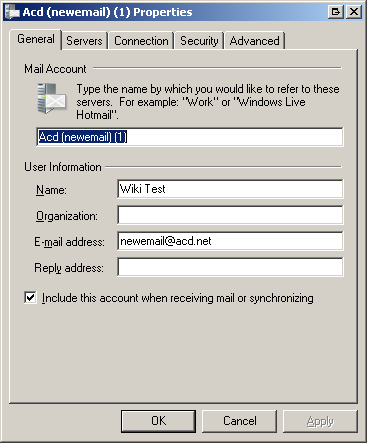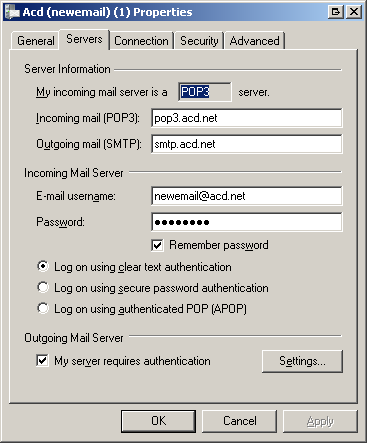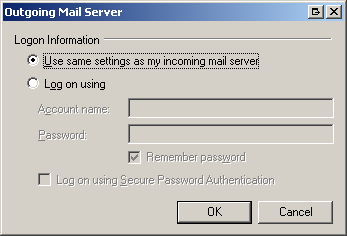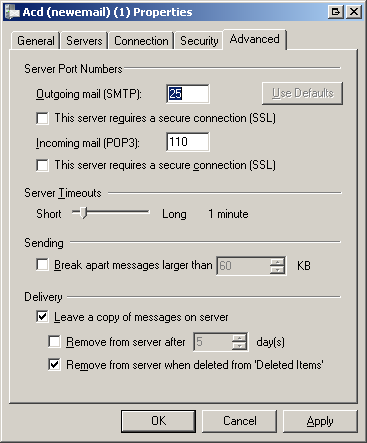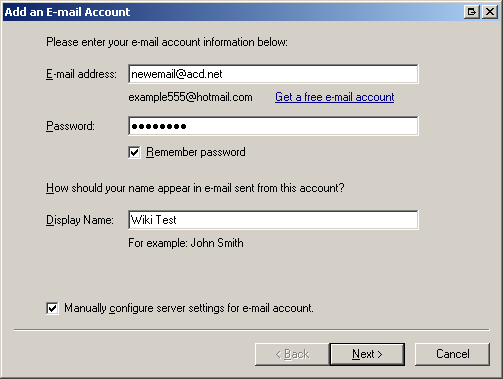Windows Live Mail
From WIKI - ACD.net
(Difference between revisions)
Henry.joshua (Talk | contribs) |
Henry.joshua (Talk | contribs) |
||
| Line 9: | Line 9: | ||
Click on the Servers tab and check the account settings. | Click on the Servers tab and check the account settings. | ||
| − | 4 | + | [[File:Livemail 4.PNG]] |
Verify the outgoing server is logging in with your incoming mail server settings. | Verify the outgoing server is logging in with your incoming mail server settings. | ||
| − | 5 | + | [[File:Livemail 5.PNG]] |
Click on the Advanced tab and verify the correct ports are set up with no SSL enabled. | Click on the Advanced tab and verify the correct ports are set up with no SSL enabled. | ||
| − | 6 | + | [[File:Livemail 6.PNG]] |
If you need to delete and recreate the account, right click the account and click Remove account. Then click Add e-mail account. Fill out the settings and click next. | If you need to delete and recreate the account, right click the account and click Remove account. Then click Add e-mail account. Fill out the settings and click next. | ||
| − | 1 | + | [[File:Livemail 1.PNG]] |
Set up the server information and click next. Then click finish. | Set up the server information and click next. Then click finish. | ||
2 | 2 | ||
Revision as of 10:02, 1 December 2011
Windows Livemail
Right click the email account and select Properties.
Click on the Servers tab and check the account settings.
Verify the outgoing server is logging in with your incoming mail server settings.
Click on the Advanced tab and verify the correct ports are set up with no SSL enabled.
If you need to delete and recreate the account, right click the account and click Remove account. Then click Add e-mail account. Fill out the settings and click next.
Set up the server information and click next. Then click finish.
2