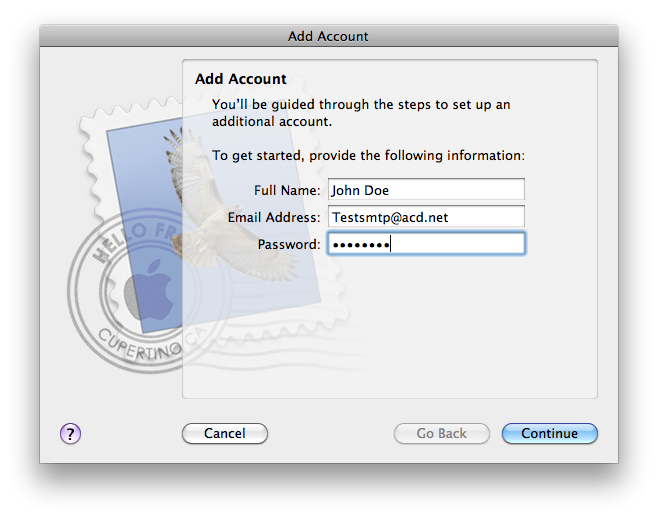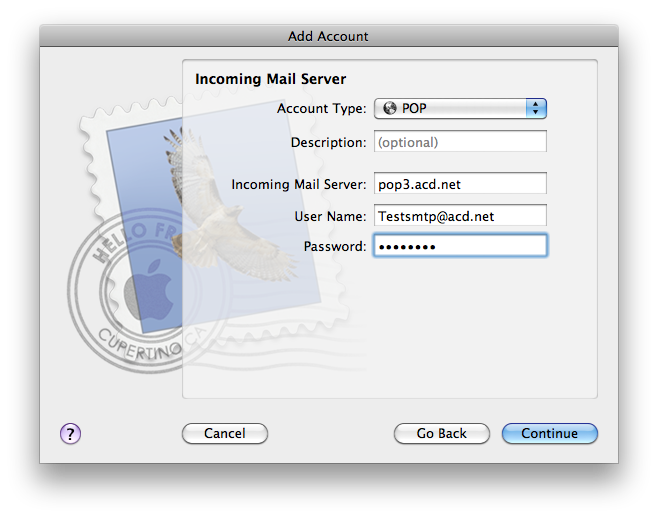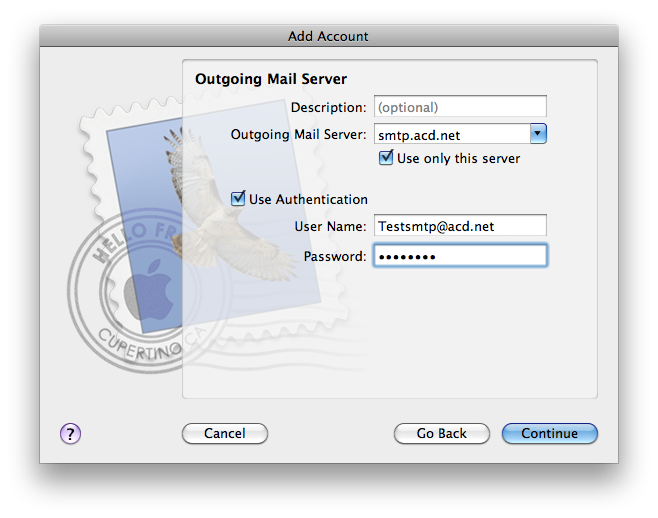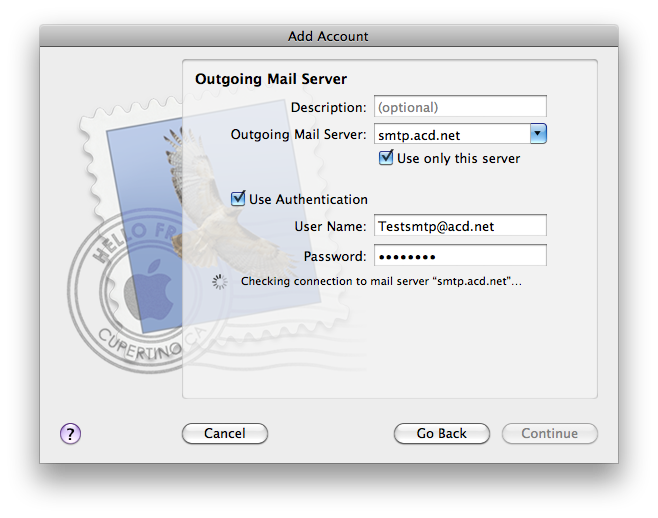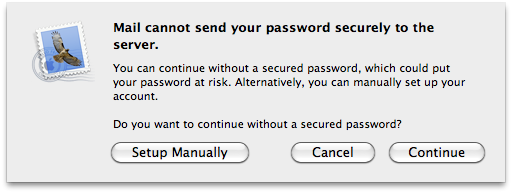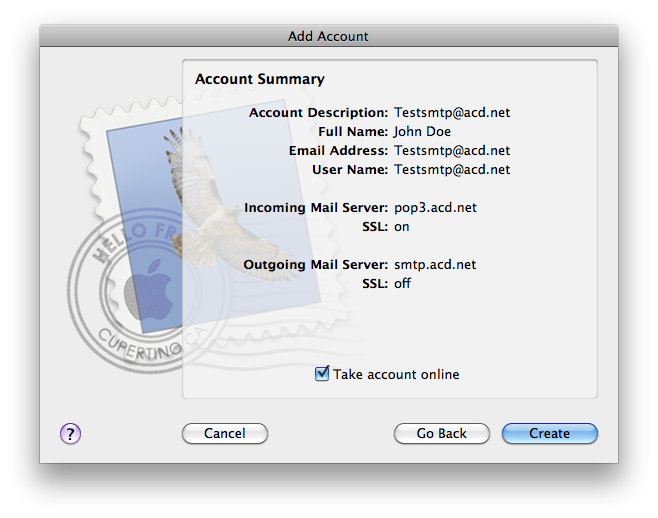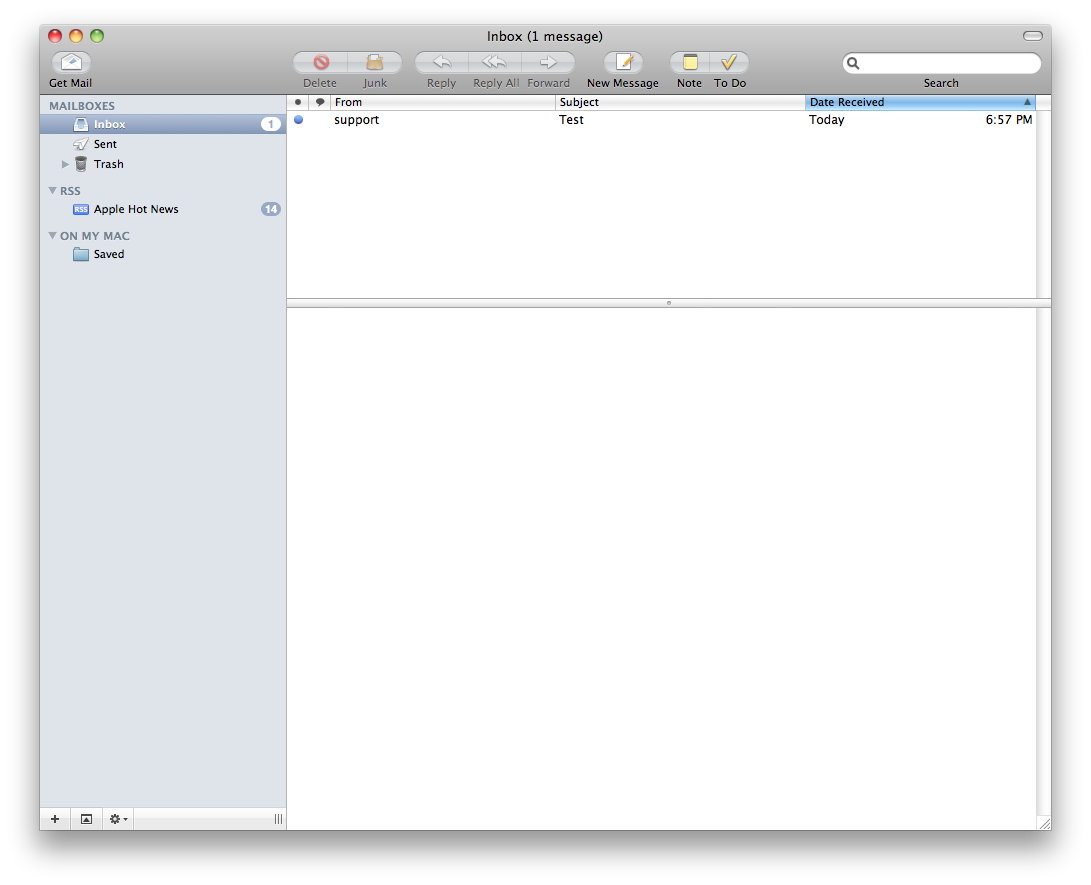Setting up Mail on Mac OSX Snow Leopard
From WIKI - ACD.net
Setting up Mail on Mac OSX Snow Leopard
- First you will need to open the Mail program, it is normally assigned to the dock but may be in the applications folder.
- The icon for Mail is the postage stamp as seen in the screenshot below.
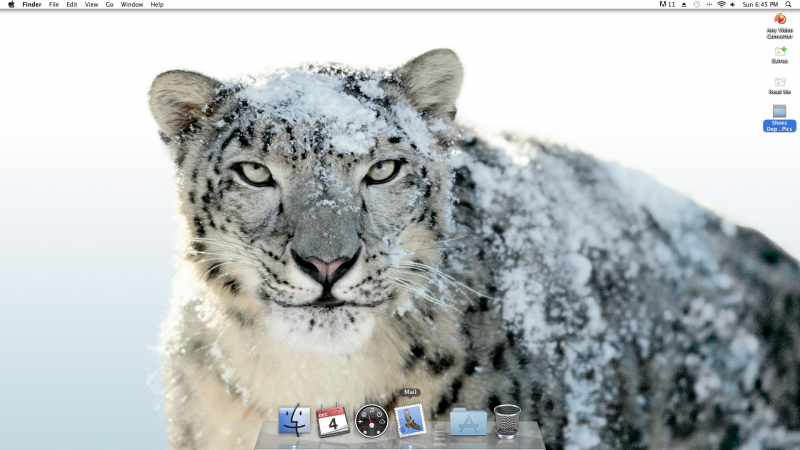
- Once you have opened the Mail program, you will need to select file in the menu bar at the top of the desktop and select add account.
|
| Menu Bar - In order to get the menu bar for the program you want, you must bring the program window to the front. It defaults to finder or another selected program otherwise. |
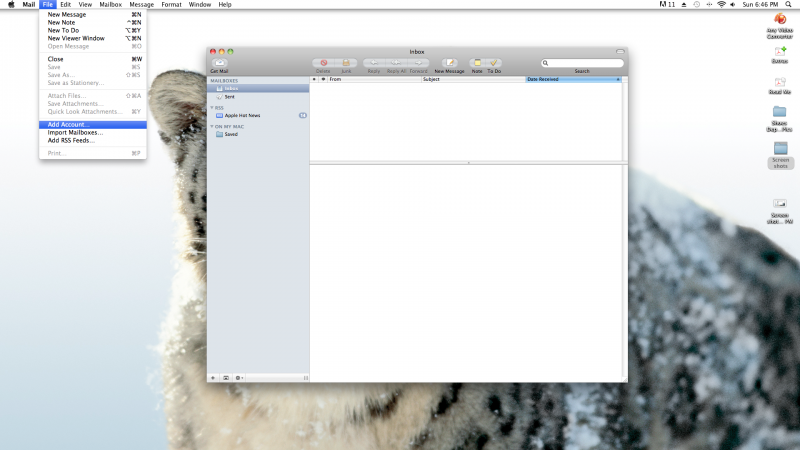
- From the add accounts window you will start inputting you email information.
- Click continue after filling out the appropriate information.
|
| Username - On the incoming server window, the username field defaults to not include the "@acd.net" make sure to include this as well. |
- Click continue after filling out the appropriate information.
- Click continue after filling out the appropriate information.
- Mail will check connection and give this screen.
- Click continue to proceed unsecured.
|
| SSL "on" - You may notice on the account summary page that SSL is on for the incoming server. Don't worry about it now, I will cover how to change this in the server settings wiki. |
- Select "take account online" and click create.
- Close the mail client and re-open it to verify you can send and receive email.