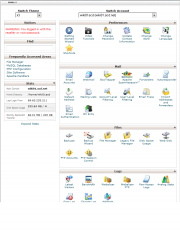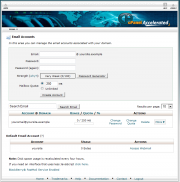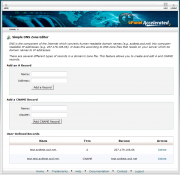Using your Cpanel Interface
From WIKI - ACD.net
Contents |
The Admin Page
- Once you've logged in to your cPanel account (Accessing your Web Hosting Cpanel account) you will be greeted by your Admin Page. From this interface you can manage many facets of your domain hosting.
Preferences
- The preferences section offers options relating to your Cpanel account along with language and style options for your Admin Page.
Getting Started Wizard
- The Getting Started Wizard will walk you through some basics of web hosting along with walking you through a few basic Cpanel tasks.
Video Turorials
- Links to a set of video tutorials provided by Cpanel which walk you through common cpanel tasks.
Change Password
- You can change the main password for your Cpanel account from here.
Update Contact Info
- From here you can set contact emails which you can set to be automatically notified when your disk usage, bandwidth or email account quotas are at or near their maximum.
Change Style
- Lets you change the look of your Admin Page.
Change Language
- Allows you to select the language for your Admin Page from the following options:
- Arabic
- Brazilian Portuguese
- Chinese
- Dutch
- English
- French
- German
- Hindi
- Iberian Spanish
- Polish
- Portuguese
- Romanian
- Russian
- Spanish
Shortcuts
- Will help you automatically generate links or desktop shortcuts that will take you to your Admin Page or Webmail.
- The mail section provides utilities to manage email accounts, forwards, spam filtering, MX records and a variety of other options.
Email accounts
- From the email accounts interface you can:
- Add Email accounts
- Remove Email accounts
- Change Quota for individual email accounts
- Change Password for individual email accounts
- Download auto-configure scripts for Microsoft Outlook, Outlook Express and Mac Mail
- Further information on this can be found at: Cpanel Email Accounts Interface.
Webmail
- Redirects you to the Webmail Login interface.
BoxTrapper
- Allows you to configure BoxTrapper on a per account basis.
- "BoxTrapper protects your inbox from spam by requiring all email senders not on your Whitelist reply to a verification email before you can receive their mail."
Spam Assassin
- Spam Assassin lets you configure a spam filer for accounts in your domain.
- More information on setting up SpamAssassin filtering for your Cpanel hosted email can be found at: Cpanel SpamAssassin Setup and Management
Forwarders
- Lets you set up email forwarding on a per account or per domain basis for your Cpanel hosted email and domains.
Auto Responders
- Lets you set up an automated reply which will be received by anyone who sends to an account you specify and control.
Default Address
- From the Default Address interface you can configure settings for what to do with email sent to invalid (non-existent) email addresses within your domain.
- You have the option to:
- Discard with an error message bounceback returned to the sender.
- Forward the emails to an email address of your choosing.
- Forward the emails to your system account.
- Send the email to a program of your choosing that you've uploaded to your hosting space.
- Discard without bounceback email being sent.
DNS (Simple DNS Zone Editor)
- The Simple DNS Zone Editor lets you and and remove A and CNAME records for your domain.
Add an A Record
- To add an A record to your zone, enter the name you would like in the Name field and the associated IP address in the Address Field. Then press Add a Record.
Add an CNAME Record
- To add an CNAME record to your zone, enter the name you would like in the Name field and the name you would like it to point to in the CNAME Field. Then press Add CNAME Record.
User-Defined Records
- Will show you a list of existing User created records for your DNS zone.
Delete a DNS Record
- You can Delete entries under User Defined Records by clicking the link labelled Delete listed under Action